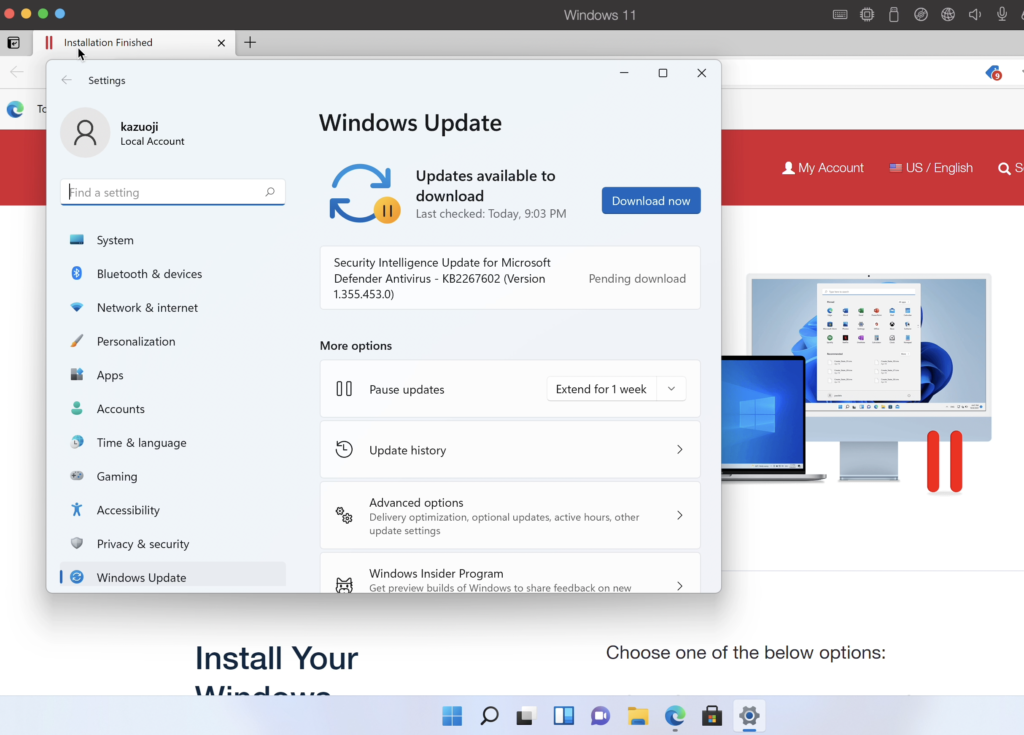「今すぐWindows環境が欲しい」をParallel Desktopで解消した。ただしトライアル版のため、無料では14日間である。(2021/12時点)
Parallel Desktop for Mac とは
Parallels社が開発しているMacOS上でWindows仮想環境マシンである。
公式:https://www.parallels.com/jp/
環境
macOS Big Sur 11.6(Chip : Apple M1)
Windowsをセットアップする
ここでは、Parallel Desktop 17 for Mac のセットアップ手順を記載する。
セットアップイメージをダウンロードする
以下のリンクから「Parallel Desktop for Mac」をクリックしてイメージをダウンロードする。
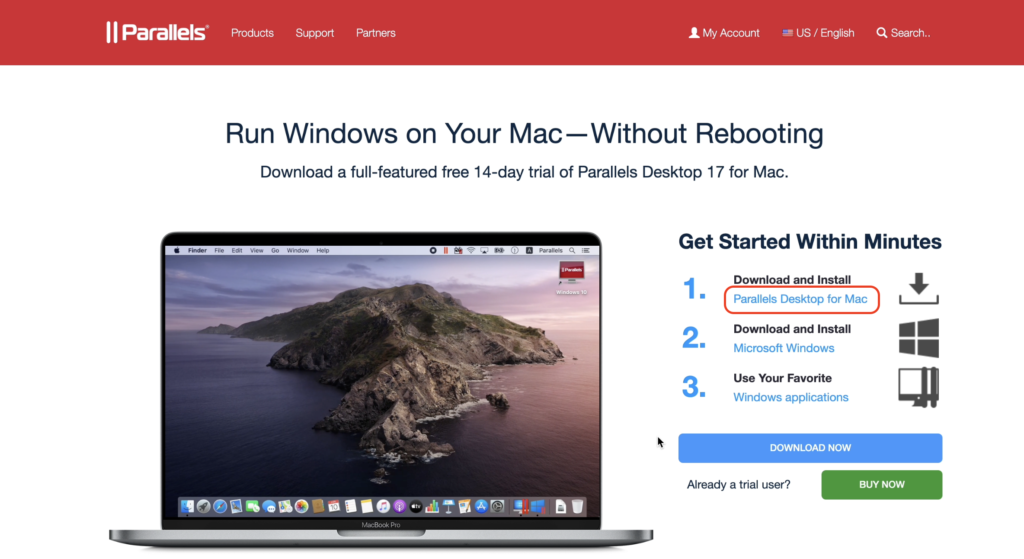
インストールを実行する
ダウンロードしたdmgファイルをダブルクリックすると、以下の画面がファインダー上に現れる。
「Install Parallel Desktop」のアイコンをダブルクリックする。

以下のような画面が出てきたら、「Open」をクリックでOK。
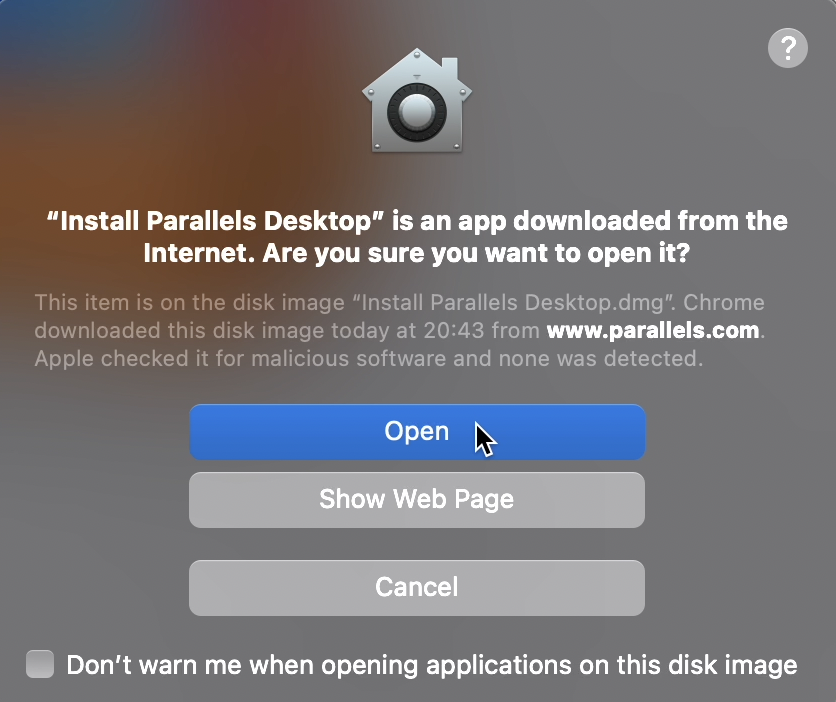
ローカルマシンのフォルダアクセス許可の画面が出るので、「Access Allow」になるまで待って、「Finish」をクリックする。(※筆者はDownloadsがIn Progressの状態でFinishしてしまったが、問題なくアクセスできている)
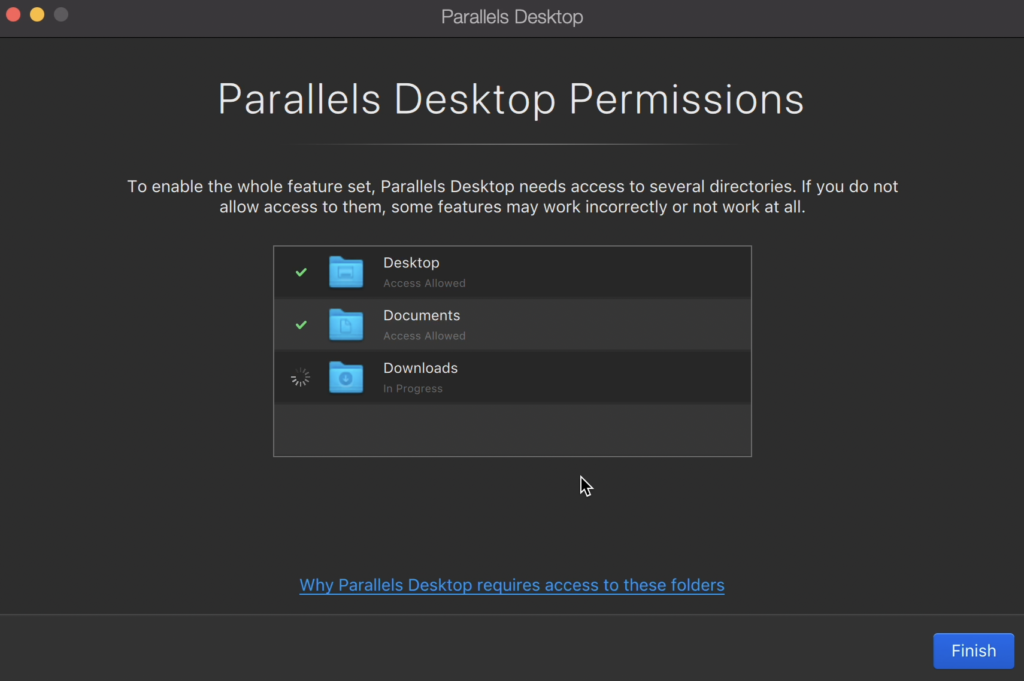
「Install Windows」をクリック。
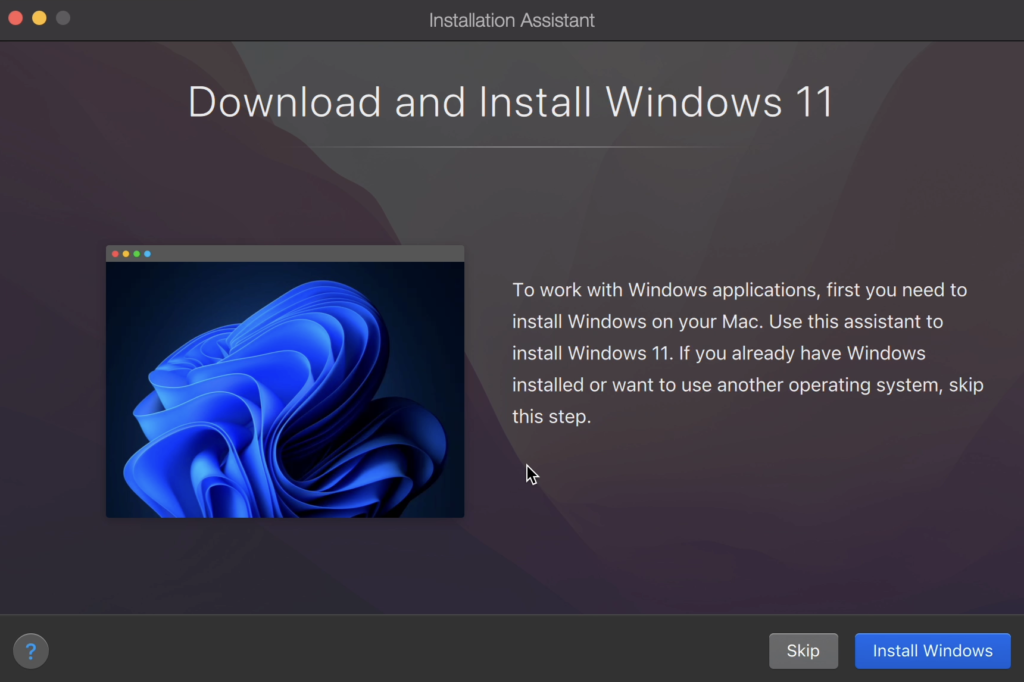
15分くらい待つと、インストールが完了するので、「Click to continue」をクリック。
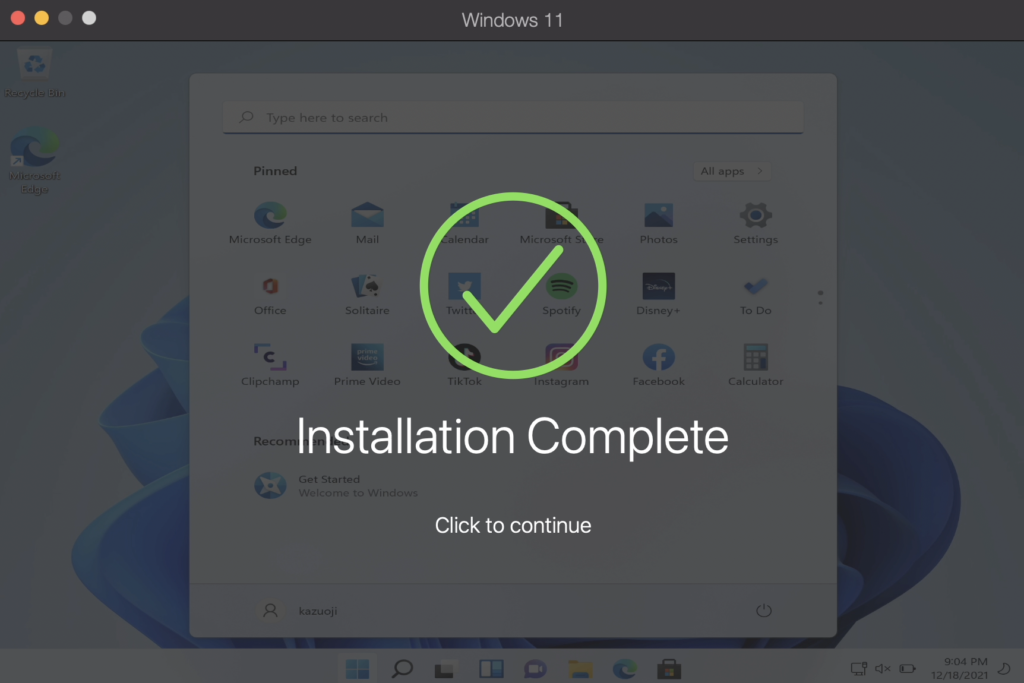
Parallelsのアカウントを作成する。
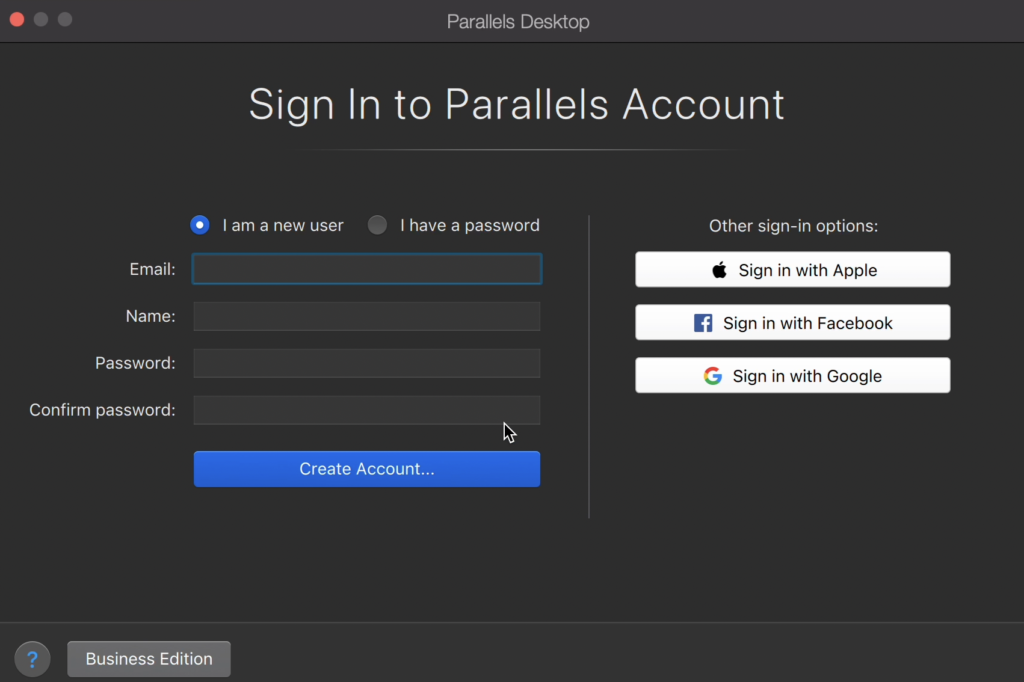
サインインに成功すると、Windows仮想環境が開かれる。